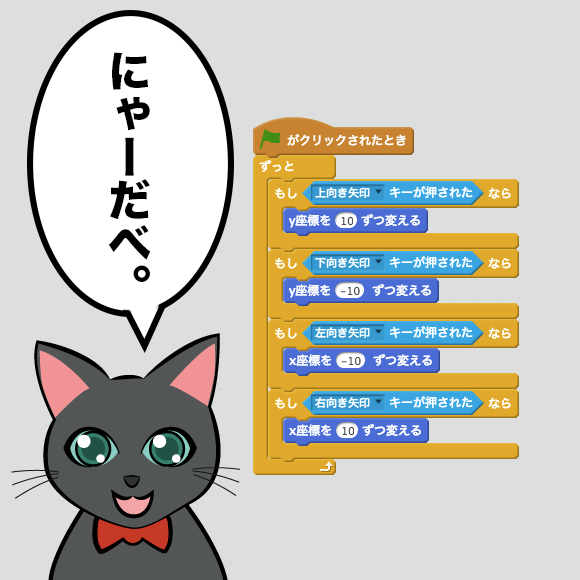Bootstrap4の使い方、第6回目です。
前回、Bootstrap4でのボタンの作り方を紹介しましたが、今回はそのボタンをグループにしてひとまとめにする方法です。
Bootstrapにはボタングループという機能があり、今回はそれを使っていこうと思います。
ボタングループの基本的な使い方
ボタングループの使ってみます。
まず、ボタンを3つ作成してみましょう。
<button type="button" class="btn btn-primary">ボタン</button> <button type="button" class="btn btn-primary">ボタン</button> <button type="button" class="btn btn-primary">ボタン</button>
このように横並びのボタンができます。
これは前回と同じ方法です。
ではこれらのボタンをグループにしていきたいと思います。
ボタンをグループにするには、btn-groupというクラスを使います。
使い方は、先ほどのボタンをdivタグで囲み、そのdivタグにbtn-groupクラスを指定します。
<div class="btn-group" role="group" aria-label="ボタングループサンプル"> <button type="button" class="btn btn-primary">ボタン</button> <button type="button" class="btn btn-primary">ボタン</button> <button type="button" class="btn btn-primary">ボタン</button> </div>
ボタングループのサイズを指定する
ボタンと同様に、ボタングループにもサイズを指定することができます。
サイズの指定には「btn-group-lg」「btn-group-sm」を使用します。
<div class="btn-group btn-group-lg" role="group" aria-label="ボタングループサンプル"> <button type="button" class="btn btn-primary">ボタン</button> <button type="button" class="btn btn-primary">ボタン</button> <button type="button" class="btn btn-primary">ボタン</button> </div> <div class="btn-group" role="group" aria-label="ボタングループサンプル"> <button type="button" class="btn btn-primary">ボタン</button> <button type="button" class="btn btn-primary">ボタン</button> <button type="button" class="btn btn-primary">ボタン</button> </div> <div class="btn-group btn-group-sm" role="group" aria-label="ボタングループサンプル"> <button type="button" class="btn btn-primary">ボタン</button> <button type="button" class="btn btn-primary">ボタン</button> <button type="button" class="btn btn-primary">ボタン</button> </div>
ツールバー
ボタングループをツールバーとしてさらにひとまとめにすることもできます。
<div class="btn-toolbar" role="toolbar" aria-label="ツールバー"> <div class="btn-group" role="group" aria-label="ボタングループ"> <button type="button" class="btn btn-primary">1</button> <button type="button" class="btn btn-primary">2</button> <button type="button" class="btn btn-primary">3</button> </div> <div class="btn-group" role="group" aria-label="ボタングループ"> <button type="button" class="btn btn-primary">4</button> <button type="button" class="btn btn-primary">5</button> </div> <div class="btn-group" role="group" aria-label="ボタングループ"> <button type="button" class="btn btn-primary">6</button> </div> </div>
縦並びのボタングループ
次に縦並びのボタングループを作成してみましょう。
縦並びのボタングループを作成するには、「btn-group-vertical」クラスを使います。
<div class="btn-group-vertical" role="group" aria-label="ボタングループサンプル"> <button type="button" class="btn btn-primary">ボタン</button> <button type="button" class="btn btn-primary">ボタン</button> <button type="button" class="btn btn-primary">ボタン</button> </div>
まとめ
bootstrap4のボタングループ機能を使うと、ボタンをひとまとまりにすることができ、サイトの見た目がよくなります。
さらにボタングループは、横並びにも縦並びにもすることができますし、ボタングループをさらにひとまとめにすることもできます。
ボタングループの使い方を覚えておくと、サイトを作るうえでとても便利になります。
以上、ボタングループの使い方の紹介でした。
参考サイト
参考サイト : Bootstrap 公式ページ
このシリーズの一覧はこちら
- Bootstrap5を読み込む為の方法を徹底解説
- 【 Bootstrap 4 】全体的な機能の解説と、Alert の使い方。
- 【Bootstrap 4】badgeを使ってテキスト横に小さな文字を入れる方法
- 【Bootstrap 4】パンくずリスト(Breadcrumb)を作ってみよう!
- Bootstrap 4によるボタンの作り方。色やサイズなどの指定方法!
- 【Bootstrap 4】ボタングループ使い方。ボタンの一まとめにする方法
- 【Bootstrap 4】記事一覧ページなどで使える「カード」の使い方
- 【Bootstrap 4】くるくる回転するUI、カルーセル機能のを実装方法!